There is nothing more annoying than going to a website and getting a big warning about cookies instead of the actual content you are looking for – e.g. https://www.facebook.com/
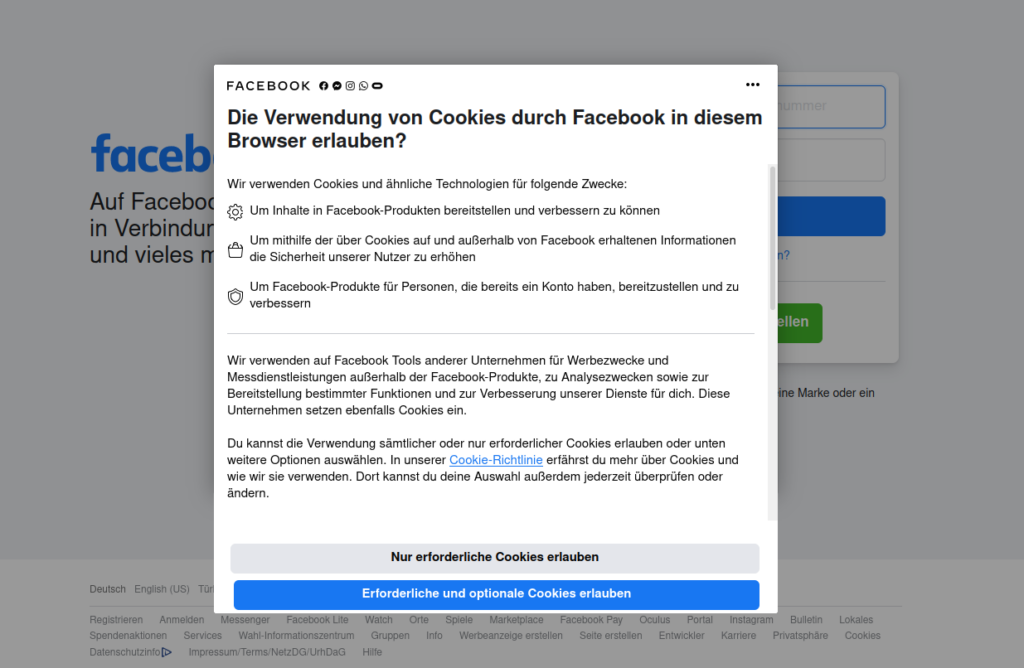
Facebook web site that shows annoying cookie pop-up
The good news is all modern browsers block or at least drastically limit the number of third-party cookies. This is already a big win for preventing cross-page tracking. But you can also do some additional configurations and use 3rd party extensions to have pretty much an automatic handling way to get rid of those annoying cookie pop-up’s.
uBlock Origin
In this blog post https://bloqspot4rockers.de/2019/11/03/protection-against-web-tracker-and-advertising/, i’ve already mentioned uBlock Origin and its capabilities in regards of filtering web content. Here we need to tick additional filters, if you haven’t done so.
- click on uBlock icon and go the Dashboard
- switch to the tab : „filterlists“ and add the following checkmarks to
- Click the Update button before configuring your filters. Click it and wait a few seconds then tick the following filters:
- AdGuard Annoyances
- Fanboy’s Annoyance
- uBlock filters – Annoyances
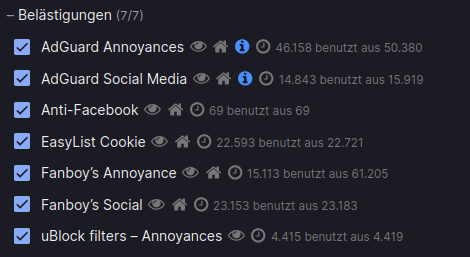
Last but not least, click on Apply Changes!!! This is required to save your settings.
Firefox Browser Add-ons
Here are browser extensions that offer different functionalities for the end user to get rid of annyoing pop-up’s from showing.
A heads up first! These functions can cause problems, which would have an effect, for instance that certain web pages are not loading properly. It can also be that some web sites still display annoying cookie pop-up forms.
I don’T Care About Cookies
https://addons.mozilla.org/de/firefox/addon/i-dont-care-about-cookies/
As the name suggests, if you don’t care about cookies this extension might be the right candidate for you to get rid of cookie warnings from allmost all websites. But there is also a downside when using this add-on:
In most cases, the add-on just blocks or hides cookie related pop-ups. When it’s needed for the website to work properly, it will automatically accept the cookie policy for you (sometimes it will accept all and sometimes only necessary cookie categories, depending on what’s easier to do). It doesn’t delete cookies.
https://addons.mozilla.org/de/firefox/addon/i-dont-care-about-cookies/
Again, if you don’t care about cookies at all you gonna love this add-on!
Consent-O-Matic
https://addons.mozilla.org/en-US/firefox/addon/consent-o-matic/
A browser extension that automatically answers consent pop-ups for you:
Cookie pop-ups are designed to be confusing and make you ‚agree‘ to be tracked. This add-on automatically answers consent pop-ups for you, so you can’t be manipulated. Set your preferences once, and let the technology do the rest!
https://addons.mozilla.org/en-US/firefox/addon/consent-o-matic/
There are 6 preferences you can toggle based on the data processing purposes found in 680 pop-ups (of the top 10K most popular sites in the UK).
Currently, Consent-O-Matic only works on relatively few German websites. But it already relieves users of click work in some cases – especially if they spend a lot of time on English-language sites.
Consent Blocker
https://addons.mozilla.org/de/firefox/addon/google-consent/
Blocks consent dialogs by either injecting the consent cookie(s)/storage item(s) or blocking requests to the consent management platform.
https://addons.mozilla.org/de/firefox/addon/google-consent/
In a small test run, this extension performed best, when it comes to blocking capabilities. Still some web sites (e.g. https://www.golem.de/) display pop-ups.
Of course, there are many other browser extentions, like AdGuard that is probably used by many to block advertisements. However, it is individually adjustable and can also be used to additionally or exclusively block cookie banners only. I personally do not use it, simply because uBlock and the above mentioned extension „Consent Blocker“ works best for me. However you can easily try them out and then decide if the particular extension is suitable for you.
Additional resources:
https://piwikpro.de/glossar/consent/
https://gdpr.eu/gdpr-consent-requirements/
https://www.digitalcitizen.life/simple-questions-what-are-cookies-what-do-they-do/